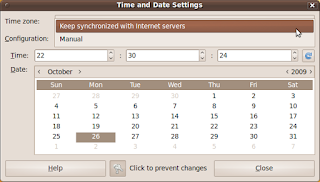Things To Do After Installing Ubuntu Linux 9.10 Karmic Koala
PERKARA YANG PERLU ANDA LAKUKAN SETELAH SELESAI MEMASANG LINUX UBUNTU 9.10 KARMIC KOALA
So you've just installed Ubuntu 9.10, the cute and cuddly Karmic Koala, but now you're confronted with a most pertinent question, "What do i do now?" Ubuntu is a very complete and full-featured Linux distribution, but no operating system can come with everything you want. There's much more fun to be had in what comes after installing the OS on your machine: now you get to set it up with all the best software it didn't already come with! This list of the top things to do immediately after installing your newly acquired copy of Ubuntu doubles as a general list of great software to try out and use, complete with links to any special instructions on how to set them up, Terminal commands for those who prefer a command-line interface (CLI), and when available, personal package archives (PPA), repositories to keep the applications at their newest version, not just the security updates provided for you by default. Repositories can be added easily by clicking the "Add..." button in the "Other Software" tab of Software Sources and entering the provided APT Line. Feel free to pick and choose; enjoy!
Basic Stuff
Download Mirror & Updates
After every major Ubuntu release (beta, release candidate, and especially the final), the official servers will be unbearably sluggish. To select an alternative server, just launch Software Sources (System ⟶ Administration ⟶ Software Sources) and click the drop-down menu next to "Download from:" and select "Other..." at which point the Choose a Download Server window should pop up. If you know of a fast local server you may select it from the list, or you can try clicking the "Select Best Server" button to launch a tool that will test all the servers for the fastest connection and choose the best result.
Optionally, jump to the "Updates" tab. If you'll always be running the newest version of Ubuntu and are using third-party repos, which we will be, then leaving the defaults should be fine. "Unsupported Updates (karmic-backports)" gives you, as the name implies, unsupported versions of future packages which are still in development which you probably don't need or even want except in certain situations like having a newer-model Apple machine that requires bleeding edge updates. Packages may contain new features, introduce new interfaces, and not be sufficiently tested for inclusion in the 'proposed' repository. "Pre-released Updates (karmic-proposed)" is just the testing area for updates, recommended only to those interested in helping to test updates and provide feedback. Check that Ubuntu is scheduled to automatically find availably updates daily and to download all updates in the background to save yourself some time when it comes time to install them.
Before you go, head over to the "Statistics" tab and check it if it isn't already. This anonymously sends the list of software you have installed and how often you use them to help collect statistics on which apps are the most popular.
When you click close, you will likely be prompted to reload the list of available software. Click reload. If you're prompted with available updates when it finished reloading, follow the instructions to install them. If not, you can always manually check for and install updates via Update Manager (System ⟶ Administration ⟶ Update Manager). You should always keep your computer up-to-date.
Folder and Printer Sharing
If you want to be able to share files, folders, and printers with Windows machines, you'll need the samba package. You can set this up graphically by right clicking on any folder and selecting "Properties" and going straight to the "Share" tab. Check off "Share this folder" and you should be prompted to install the Windows networks sharing service. After that's installed, you'll need to restart and you can click "Create Share" to be able to view the folder and it's contents from other machines through the network.
Like any package, you may also install samba via Synaptic Package Manager (System ⟶ Administration ⟶ Synaptic Package Manager) or command-line (Applications ⟶ Accessories ⟶ Terminal).
Click here to install or use the following command:
sudo apt-get install samba
Time Synchronization
Ubuntu can keep your computer's time accurate by syncing up with atomic clocks through tiers of servers while factoring out communication delays, and adjusting the time in a way that does not upset all the other processes that are running. The protocol for this is called Network Time Protocol (NTP). To set up NTP time synchronization graphically, launch Time & Date, also available through (System ⟶ Administration ⟶ Time & Date). Click the keys to unlock settings. Now, you can select your time zone, and configure it to "Keep synchronized with Internet servers", at which point it will prompt you to Install NTP support. After that, click "Select Servers" and check off the server closest to you.
Click here to install or use the following command:
sudo apt-get install ntp
Restricted Essentials
DVD Playback
Most commercial DVDs are encrypted with Content Scrambling System (CSS), which attempts to restrict the software that can play a DVD. You'll need to install libdvdcss if you want to play them. You can do so by first installing the libdvdread4 package via Synaptic Package Manager or Terminal.
Click here to install or use the following command:
sudo apt-get install libdvdread4
Then, within a Terminal window, enter:
sudo /usr/share/doc/libdvdread4/install-css.sh
Restricted Extras
The ubuntu-restricted-extras package includes a bunch of things Ubuntu isn't legally allowed to ship with, namely unrar for unarchiving .rar files, Microsoft TrueType core fonts, Sun Java Runtime Environment (JRE), restricted codecs, and finally Adobe Flash Player. Like the rest of the packages and applications in this list unless noted otherwise, it's available in the new Ubuntu Software Center (Applications ⟶ Ubuntu Software Center).
Click here to install or use the following command:
sudo apt-get install ubuntu-restricted-extras
I also recommend you at least give a fair chance to Gnash, an open source flash player on the list of high priority Free software projects. To install, you'll first have to make sure you don't have Adobe's flash player installed via Synaptic or Terminal.
Command:
sudo apt-get purge flashplugin-installer nspluginwrapper
Finally, you can install the Gnash plugin via Synaptic of Terminal.
APT Line: ppa:gnash/ppa
Click here to install or use the following command:
sudo apt-get install mozilla-plugin-gnash
Eye Candy
GNOME Shell
The upcoming version 3.0 of the GNOME desktop environment which i can't describe concisely other than that it is a new interface for interacting with your desktop. Some people think it looks pretty slick, but i won't weigh in on the issue. If you'd like to try it, there is a version in the Ubuntu repos, but you'll probably want something more up to date. You can build it yourself without too much difficulty, but hopefully there will be a PPA available soon.
Click here to install or use the following command:
sudo apt-get install gnome-shell
Advanced Desktop Effects Settings
If you want a Custom option in Visual Effects settings in Appearance (System ⟶ Preferences ⟶ Appearance) for some fancier features to play around with and show off, you'll need Simple CompizConfig Settings Manager, or if you're feeling more ambitious, Advanced Desktop Effects Settings.
APT Line: ppa:compiz/ppa
Click here to install or use the following command:
sudo apt-get install simple-ccsm
Replace "simple-ccsm" with "compizconfig-settings-manager" for the Advanced Desktop Effects Settings Manager.
Basic Compositing
Some of you may not need or want such superfluous visual effects; perhaps you lack the hardware or restricted drivers for accelerated graphics necessary for Compiz; maybe you just don't want to use something that isn't standards compliant, but still want basic compositing which some applications depend on. In that case, Metacity, the default window manager for GNOME, works great! You can enable it graphically, or with a simple command, but make sure to disable Compiz effects in Appearance.
For GUI lovers, hit Alt+F2 to open the Run Applicatoin dialog and enter gconf-editor to launch the GNOME Configuration Editor. In the left-hand sidebar, navigate to Apps ⟶ metacity ⟶ general and back in the main box check off compositing_manager, and Metacity will immediately start compositing, a much smoother transition than to Compiz. If you're a CLI guy (relax ladies, i did it for the rhyme), you can run a quick command in Terminal.
Command: gconftool-2 -s '/apps/metacity/general/compositing_manager' --type bool true
Extra Themes
There aren't a whole lot of themes that come with Ubuntu, so if you crave more, there are several packages containing additional themes. Hopefully many of these packages can be merged in the future and have a more refined selection. They all must be installed via Synaptic or the terminal but only the themes from the Bisigi Project provided by the zgegblob-themes package requires the PPA. You can download individual themes from various websites like GNOME-Look.
APT Line: ppa:bisigi/ppa
Click here to install or use the following command:
sudo apt-get install arc-colors community-themes gdm-themes gnome-backgrounds gnome-colors gnome-themes gnome-themes-extras gnome-themes-more metacity-themes shiki-colors zgegblog-themes
Electric Sheep Screensaver
Fractal frames can look pretty sweet. Electric Sheep does a number of cool things with them. Primarily, it displays them as a screensaver, but on top of that and arguably just as cool, it downloads new popular ones through a distributed computing network so that the "gene pool" of animations, or "sheep" as they're called, is constantly evolving. You can download a starter pack from http://www.archive.org/details/electricsheep-packs-244 and just extract them into ~/.electricsheep
Click here to install or use the following command:
sudo apt-get install electricsheep
Desktop Functionality
Application Launcher
For a beautiful application launcher, complete with plugins and a dock, you can try GNOME + Do.
APT Line: ppa:do-core/ppa
Click here to install or use the following command:
sudo apt-get install gnome-do
Universal Applets
After the death of Screenlets and gDesklets, a new widget framework called Universal Applets is being developed with the goal of producing applets that can be dynamically "plugged" into any application. While GNOME Do is definitely superior at the moment, Universal Applets is a promising concept for the future. It's only available in a third party repository since it isn't yet included in the Ubuntu repos and as such isn't listed in the Software Center. It hasn't even been packaged for karmic, but the Jaunty packages, though bug-ridden, work for me.
APT line: deb http://download.opensuse.org/repositories/home:/some-guy:/screenlets/xUbuntu_9.04/ ./
Click here to install or use the following command:
sudo apt-get install universal-applets
Clipboard Manager
There is an annoying bug from 2004 in which copy/paste doesn't work if the source is closed before the paste. Parcellite is a clipboard manager that works around that problem along with providing some other useful features.
Click here to install or use the following command:
sudo apt-get install parcellite
Audio/Video Creation & Editing
Video Editing
PiTiVi is an intuitive and featureful movie editor that was actually designed with the user interface in mind instead of just slopping on one feature after another. It is able to import and export video files in any format supported by the powerful GStreamer framework.
APT Line: ppa:gstreamer-developers/ppa
Click here to install or use the following command:
sudo apt-get install pitivi
Video Screen Capture
If you want to make screencasts to show off your awesome desktop, Instanbul is a great desktop recording tool which, unlike gtk-recordMyDesktop, uses GStreamer. You can install it through Synaptic or Terminal.
Click here to install or use the following command:
sudo apt-get install istanbul
Audio Recording & Editing
Jokosher is a simple yet powerful non-linear, multi-track audio editor. The interface, which was designed from the ground up, provides an integrated environment to create and record music, podcasts and more.
Click here to install or use the following command:
sudo apt-get install jokosher
Webcam
If you have a webcam, you need Cheese. It's a Photobooth-inspired application for taking pictures and videos from a webcam also based on the GStreamer back-end.
Click here to install or use the following command:
sudo apt-get install cheese
Multimedia Playback
Media Center
Moovida, formerly Elisa, is a beautiful media center which is perfect for setting up a Home Theater PC (HTPC) or TVPC like the Neuros Link and it uses the GStreamer multimedia framework to support playing almost any kind of file.
APT Line: ppa:moovida-packagers/ppa
Click here to install or use the following command:
sudo apt-get install moovida
Video Feeds
Miro, previously known as Democracy Player, is an Internet television application developed by a 501(c)(3) non-profit organization called the Participatory Culture Foundation whose mission is to "enable and support independent, non-corporate creativity and political engagement."
APT Line: deb http://ftp.osuosl.org/pub/pculture.org/miro/linux/repositories/ubuntu karmic/
Click here to install or use the following command:
sudo apt-get install miro
Media Player
I don't feel strongly about this, but for those of you who are unsatisfied by Rythmbox, the default music manager for Ubuntu, you may want to try Banshee. It's a media player and library for music and videos which has a number of cool features.
APT Line: ppa:banshee-team/ppa
Click here to install or use the following command:
sudo apt-get install banshee
Web Browsing
Google Chrome
Mozilla Firefox 3.5 brings some major improvements like HTML 5 support, but we all hate how bloated it is. If you want something faster and more standards-compliant, WebKit browsers are the way to go. Webkit is the layout engine that Epiphany and Google Chrome use to render pages faster than Gecko which is used by Firefox. Chromium is only available through the a PPA and must be installed through Synaptic or Terminal.
APT Line: ppa:chromium-daily/ppa
Click here to install or use the following command:
sudo apt-get install chromium-browser
Epiphany
If you prefer something that integrates more with GNOME, and is in fact the default web browser for it, try Epiphany. You may also add the Epiphany and WebKit PPAs to keep them up-to-date.
APT Line: ppa:webkit-team/epiphany
APT Line: ppa:webkit-team/ppa
Click here to install or use the following command:
sudo apt-get install epiphany-browser
Learning
Flash Cards
Digital flash cards are even more effective because they can accurately use spaced repetition to help you more efficiently retain information. There are actually two great programs i recommend you try and choose for yourself, Mnemosyne and Anki.
Click here to install or use the following command:
sudo apt-get install mnemosyne anki
Brainwave Entrainment
You read that correctly. You can synchronize your brainwaves to that of an external stimulus like sound, light, and even electromagnetic radiation in order to easily induce brain states like sleep for example. Think of it as assisted meditation which is effective at treating conditions like ADD, insomnia, and much more. Gnaural is brainwave entrainment software which generates binaural beats. It is no longer in the repositories and it doesn't have a PPA, but 32-bit users can download and install the .deb from the website while 64-bit users like myself are forced to compile.
http://gnaural.sourceforge.net/download/
Brain Training
If you like puzzles, logic, and brain teasers, you'll enjoy keeping your mind in shape with gbrainy.
Click here to install or use the following command:
sudo apt-get install gbrainy
Games
PlayDeb
What good are games when you're stuck with the same versions for 6 months? PlayDeb is a repository of games which provides you with the latest and greatest that are either not at their newest version in the Ubuntu repos, or not included at all! Installing games is extremely convenient by searching through the PlayDeb.net website and installing games with just a click. You can add it to your sources automatically by installing the playdeb package, or manually.
APT Line: deb http://archive.getdeb.net/ubuntu karmic-getdeb games
wget -O- http://archive.getdeb.net/getdeb-archive.key | sudo apt-key add -
Yo Frankie!
This is a beautiful and important Free game— that is, Free software and Free content— which was created to show off what can be produced using Free software. It was made using Blender, mentioned above, as part of the Blender Institute's first Open Game Project, and based off of the film, Big Buck Bunny, which was the foundation's second Open Movie Project. Sadly, it isn't included in the Ubuntu repos, but you can get it with PlayDeb.
Click here to install or use the following command:
sudo apt-get install yofrankie
Nexuiz
For those of you who prefer fast-paced first-person shooters, Nexuiz is a very decent Free game every Linux gamer should try at least once. GameStop even held a Nexuiz "PC gaming challenge" in which interactive kiosks were set up in 10 different stores in 8 US cities and users were given 2 minutes to earn the high score for a $100 gift card by doing the most damage possible to their AI opponents.
Click here to install or use the following command:
sudo apt-get install nexuiz
Donating CPU Power
Distributed Computing
You can volunteer to participate in grid computing to donate your computer's spare CPU power to charitable projects like protein folding. Berkeley Open Infrastructure for Network Computing (BOINC) is a great way to use your computer to give.
Click here to install or use the following command:
sudo apt-get install boinc-manager
Images and Publishing
Photo Management
Although Ubuntu does come with F-Spot, it does leave many users unsatisfied. If you find yourself among them, you may want to try a young competitor named Solang, which gained popularity during the mono wars (hopefully mostly over?) as being a mono-free alternative.
Click here to install or use the following command:
sudo apt-get install solang
Vector Graphics
Inkscape is a vector graphics editor, with capabilities similar to Illustrator, CorelDraw, or Xara X. It's an excellent tool for publishing materials in the W3C standard Scalable Vector Graphics (SVG) file format.
APT Line: ppa:inkscape.testers/ppa
Click here to install or use the following command:
sudo apt-get install inkscape
3D Graphics
Not exclusive to still imagery, Blender is an amazing 3D imagery creation suite that has already been used to create films as part of the Open Movie Project.
Click here to install or use the following command:
sudo apt-get install blender
Desktop Publishing
Scribus is a desktop publishing (DTP) application designed for flexible layout and typesetting and the ability to prepare files for professional quality image setting equipment like writing small newspapers, brochures, newsletters, posters and books.
APT Line: ppa:scribus/ppa
Click here to install or use the following command:
sudo apt-get install scribus
Filesharing
Secured P2P
Gnunet framework for decentralized, secure, peer-to-peer networking for anonymous, censorship-resistant file-sharing. You may have heard of Freenet, but you probably haven't seen how they compare.
APT Line: ppa:teamgnunet/ppa
Click here to install or use the following command:
sudo apt-get install gnunet-gtk
Direct Connect
A great way to share files for students in college networks is using direct connect; sadly, there is no DC client designed for GNOME, nor is there an available port of Shakespeer from Mac, so it seems like the best option is DC++
Click here to install or use the following command:
sudo apt-get install linuxdcpp
Usenet
Although it isn't free, Usenet downloads are crazy-fast and files show up there first. Possibly even more noteworthy, however, is that for whatever reason it remains unregulated by pirate hunters. Read this guide for more info, but install LottaNZB for your client instead— they're working to replace HellaNZB with SABnzbd for their back-end.
APT Line: ppa:lottanzb/ppa
Click here to install or use the following command:
sudo apt-get install lottanzb
BitTorrent
Although Miro can already handle torrent files, you probably want a dedicated BitTorrent client, and although Transmission can do the job, you might want something a little more comprehensive. I'm sure you'll find that Deluge is a feature complete yet lightweight application.
APT Line: ppa:deluge-team/ppa
Click here to install or use the following command:
sudo apt-get install deluge
Time Managment
Alarm Clock
If you keep your computer on at all times and want to toss out your boring alarm clock, or even if not, Alarm Clock provides a lot of nifty scheduling and alert options.
Click here to install or use the following command:
sudo apt-get install alarm-clock
Time Tracking
The Hamster Time Tracker applet helps you track and analyze how much time you spend on different tasks and activities with a graphical overview to make you feel bad for all that time you waste. It can only be installed through Synaptic or Terminal.
Click here to install or use the following command:
sudo apt-get install hamster-applet
Communication
Empathy Instant Messenger
Horray! Empathy is now included with Ubuntu, but if you want the latest version with additional features like geolocation and audio/video chat for MSN, you'll need to add the Telepathy PPA to your software sources.
APT Line: ppa:telepathy/ppa
Microblogging
Gwibber is a cute little microblogging client for those of you who frequently use sites like Twitter, Identi.ca, Jaiku, Facebook, Digg, and more.
APT Line: ppa:gwibber-team/ppa
Click here to install or use the following command:
sudo apt-get install gwibber
Security & Privacy
On-The-Fly Encryption
Many people use TrueCrypt believing that it's FOSS, but although the source code is available, it's development is kept secret and it isn't considered Free Software by the FSF nor Open Source by the OSI. ScramDisk for Linux (SD4L) is a great OTFE alternative that also supports TrueCrypt containers. Unfortunately, it is not yet included in the default repos, and there isn't a PPA either, but you can download a .deb to install from their website.
http://sd4l.sourceforge.net/
VPN Access
If you'd like to make sure all of your internet traffic is encrypted and anonymous, you can pass it through a proxy by using a Virtual Private Network service like IPREDator. We can't kill the music and movie industries if they can make money just by suing all of us!
Click here to install or use the following command:
sudo apt-get install network-manager-pptp
Onion Routing
If you don't wan't to pay $5 a month for a VPN like IPREDator but still want to be able to use the web anonymously, you can try The Onion Router, more commonly referred to as TOR, but it is significantly slower and requires additional setup. Although it was in the Ubuntu repos, the version in there was dangerously out-of-date it's just been removed, so you need to use their repository.
APT Line: deb http://deb.torproject.org/torproject.org karmic main
Click here to install or use the following command:
sudo apt-get install tor tor-geoipdb
Firewall
If you feel the need to have a firewall, Firewall configuration is a graphical front-end for Uncomplicated firewall (ufw).
Click here to install or use the following command:
sudo apt-get install gufw
Antivirus
You generally don't need antivirus with Linux, but if you'd like to play it safe, you can install the ClamTK Virus Scanner, a graphical front-end to ClamAV.
Click here to install or use the following command:
sudo apt-get install clamtk
System Utilities
LiveUSB Creator
Optical storage disks like CD's are inconvenient and get scratched up, so why put your installer on a USB instead? UNetbootin allows you to do just that, using any Linux or BSD distribution.
Click here to install or use the following command:
sudo apt-get install unetbootin
Backup
I don't have any strong feelings as to which backup utility you should use, but i have learned the hard way that you should always have a backup. Back In Time should do everything you need.
Click here to install or use the following command:
sudo apt-get install backintime-gnome
Partition Editor
You can partition you other storage drives, your external hard drive, you USB drive, your iPod, and basically any other writable storage drive you can plug into your computer using the GNOME Partition Editor. It does the trick on Ubuntu installation disks, and it can sure do the trick elsewhere.
Click here to install or use the following command:
sudo apt-get install gparted
Virtual Machine
If you want to be a good user and get testing on the next version of Ubuntu, that's 10.04 LTS, the Lucid Lynx, but you want to do it safely, get VirtualBox. There's version that is fully open source (vboxgtk), but you'll likely want the proprietary features too. It's installable via Synaptic or Terminal.
APT Line: deb http://download.virtualbox.org/virtualbox/debian karmic non-free
Click here to install or use the following command:
sudo apt-get install virtualbox-3.0
64-bit Specific
Flash Player
The 32-bit flash player runs terribly on 64-bit systems, and if you don't want to use Gnash, Adobe has released the only 64-bit version of Flash Player 10 for Linux! It currently isn't in the repositories because it's still in alpha, but it's so much more stable than even the final 32-bit version. To install it, download the .tar.gz file at the bottom of this page:
http://labs.adobe.com/downloads/flashplayer10.html
Next, extract the file to your home folder; then just enter this into a terminal window:
sudo cp libflashplayer.so /usr/lib/mozilla/plugins/
Windows Media Audio 9
I've looked and looked, and without the Fluendo GStreamer plugin there is no way for 64-bit Ubuntu to play WMA 9 files, and video files that use it will have no sound. You can purchase a copy from the Canonical Store, or download it illegally from The Pirate Bay:
http://thepiratebay.org/torrent/4900791
Explore, Customize, Personalize!
Now it's time to play around with all the new apps you have and make your desktop, well, yours. You can try experimenting with a cool panel-less desktop; you can experiment with all your new apps; you can try different themes and modify them in Appearance; you can set your preferred applications and explore all your system preferences. My desktop background comes is by David Revoy of Durian, now called Sintel, the Blender Foundation's latest Open Movie Project.
Don't for get to show off your shiny new Ubuntu installation to your friends, spread Ubuntu, and donate to your favorite projects!
![[rahmat] - Banyak Cakap Banyak Bohong...Tergigit Lidah Nanti Mampos](https://blogger.googleusercontent.com/img/b/R29vZ2xl/AVvXsEgVjAvPppf2Q4CsDhsoO7FHSYugeHmc-yuC6RMuNs2qf4ehehOwtZoC96Z7pTbGf_WGbuKxJEVZb1Og-pv39p-OK3uiYr9mTDla4IKGErbM2NHPV4PT0phbISn4YCk9lNfswjHyd0_PpA/s960-r/rahmat822.png)